Nintendo Switch 2: How to set up and use GameChat
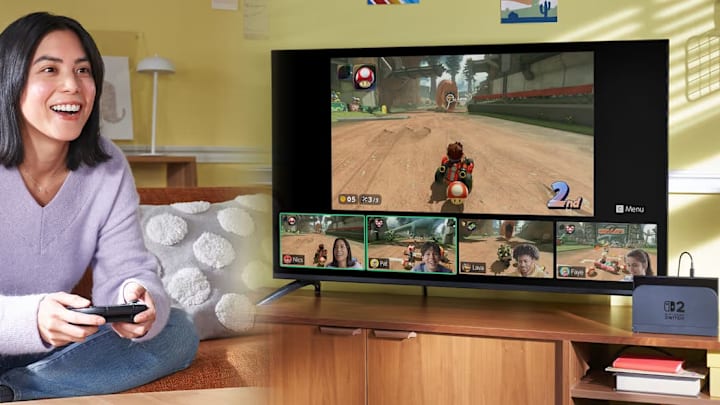
GameChat is one of the key features of the Nintendo Switch 2, with Nintendo considering it so important that it apparently needed a dedicated button on the Joy-Con 2 and Pro Controller 2 controllers. It’s essentially an online chat suite, letting Switch 2 owners use voice chat, video chat, and even share their screens and sometimes gameplay with other players.
Before you use GameChat, you’ll need to go through a few steps first, including SMS verification, so we’ve put together this guide to walk you through the process of setting up and using GameChat on Nintendo Switch 2.
Switch 2: How to set up GameChat
Start by selecting the GameChat logo on the home screen of your Switch 2, or by simply pressing the C button on your controller — both do the same thing. From there, you’ll see a disclaimer that tells you GameChat will be free until March 2026, after which you’ll need a Nintendo Switch Online subscription to use it.
The Switch 2 will then ask you to read the GameChat Data Processing Statement, which is essentially just an overview of what data Nintendo will collect and how the company will use it. The primary purpose of this data collection is for being able to report other users while using GameChat — the system will record and store the last three minutes of GameChat, either voice or video, which can then optionally be uploaded to Nintendo servers when a report is made. You can opt out of this after you’re done setting up GameChat.
You’ll then need to go through the SMS verification service, which is in place to help prevent abuse. Scan the QR code on the screen with your phone and follow the prompts, inputting your phone number when asked.
Cell phone numbers from the following regions are supported:
United Arab Emirates, Albania, Argentina, Austria, Australia, Aruba, Bosnia and Herzegovina, Belgium, Bulgaria, Bolivia, Brazil, Canada, Switzerland, Chile, Colombia, Costa Rica, Cyprus, Czech Republic, Germany, Denmark, Dominica, Ecuador, Estonia, Spain, Finland, France, United Kingdom, Greece, Guatemala, Hong Kong, Honduras, Croatia, Hungary, Ireland, Israel, Italy, Japan, South Korea, Liechtenstein, Lithuania, Luxembourg, Latvia, North Macedonia, Malta, Mexico, Malaysia, Nicaragua, Netherlands, Norway, New Zealand, Panama, Peru, Philippines, Poland, Portugal, Romania, Serbia, Saudi Arabia, Sweden, Singapore, Slovenia, Slovakia, El Salvador, Thailand, Turkiye, Trinidad and Tobago, Taiwan, United States, Venezuela, South Africa.
After you’ve verified your phone number, you’ll be asked to approve your GameChat friends. This is a list of people who can call you in GameChat and importantly, people who can’t. You can toggle each friend on and off whenever you please.
And that’s it, you’re now ready to use GameChat.
Nintendo Switch 2: How to start a GameChat
To start a GameChat call, select the GameChat button on the homescreen, or press the C button on your controller. You’ll be presented with a list of currently online friends who have approved you as a GameChat friend, and then you can simply select that person to start a GameChat.
If you’ve been invited to a GameChat by a friend, you just need to select the Chat List option instead of the Create Chat option, and you’ll be presented with a list of available GameChats you can join.