Apex Legends Persistence Read Complete Error: How to Fix
By Andrew Lin
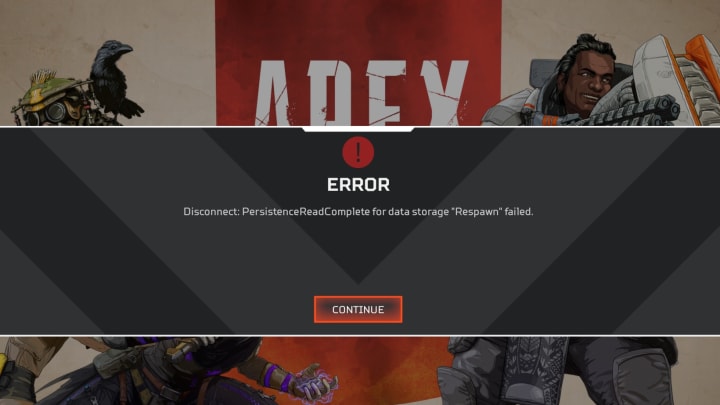
Apex Legends Persistence Read Complete can mark an error that will prevent you from playing the game. This seems to be an issue with the game verifying local files with those online, and there's a few ways you can fix it.
We’re starting 2021 off with a haymaker thanks to our Season 7 Collection Event - Fight Night. To walk you through it, we chatted with designers Jason and Davis in our first Devstream of the year.
— Apex Legends (@PlayApex) January 1, 2021
? : https://t.co/zJSh6fRCVM
? : https://t.co/XV0AqPNHfg pic.twitter.com/vDz918FNre
Apex Legends Persistence Read Complete Error: How to Fix
1. Check Connection
First, make sure you game is updated and your internet connection is stable. Try switching data centers to the one closest to you, or test another one to see if you can get into the game. Sometimes, the issue doesn't have anything to do with your system.
2. Repair Files
If you're playing Apex on PC, you can go to the game's tab in Origin and click on the gear symbol. Hit Repair, and you should be good to go. Players on console can reinstall the game, or make sure the game data is saved onto the console's internal storage.
3. Flush DNS
Basically, you want to reset your device's cache. It may be different for your device, but in general you can power cycle it by shutting it down and removing the power supply cable. While disconnected, press the power button a few times to discharge any remaining electricity to clear the cache. It's important you let your system shut down completely before removing the power supply, or else you may damage important system files.
On PC, you can go to your start menu and type "cmd" to bring up Command Prompt. Run as Administrator and punch in "ipconfig /flushdns", without quotes.